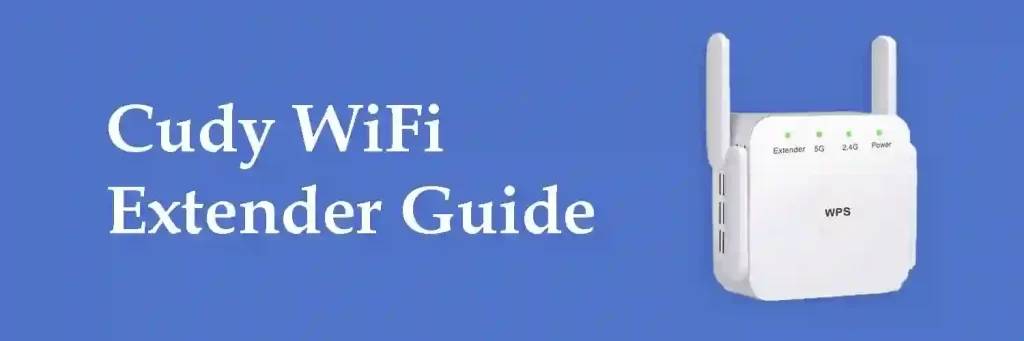
The Cudy WiFI Extender is a solution to a weak network in your home/office. This is a wireless extender that will connect to your host router and boost the signal into a large area. This extender will transmit the signals by gaining them using high-gain built-in antennas. The Cudy wireless extender offers high-speed internet 300Mbps in 2.4Ghz. This extender has many advanced features and is compatible to connect with all networking routes. The Cudy WiFi Range Extender can cover up to 1000Sq.ft. The installation is very easy, within a few minutes you can configure its settings and enjoy the network. To configure settings you need to enter 192.168.10.1 or ap.setup in the URL bar. This device also comes with built-in LED indicators which are helpful to find the best location to place your extender.
Cudy WiFi Extender Introduction
The Cudy WiFi Extender will increase the signal capacity of your home’s existing network by boosting them twice. This is a single-band extender that provides a 2.4Ghz band and it’s compatible with all standard routers.
- Provides a high-speed data transmission rate of 300Mbps in 2.4Ghz.
- Easily added with all standard routers and advanced Wi-Fi gadgets.
- It has 2 ethernet ports that support connectivity using a LAN cable. It has also built-in LED indicators to show real-time status.
How to set up a Cudy WiFi Extender via WPS?
The Cudy Extender setup via the WPS method is so easy and most users prefer this way for quick setup. But you need to ensure your home router/modem also has a WPS function, it’s necessary to connect Cudy WiFi Extender via WPS. Follow these steps if you want to configure using WPS otherwise use the online method.
- First, you need to unpack your extender if it’s new. Then, plug it into an electric outlet near the router.
- Ensure that your router is powered ‘ON’ and working fine.
- Now, simply press the WPS button which is available on your router.
- Within 2 minutes, go to the extender and press the WPS button.
- The extender will take some time to connect with the host router. Confirm the connection, by checking the LED status of your extender.
- The LED will change to solid blue, which means the connection between the cudy extender and router is done successfully.
- Now the extender network is available and you can connect your WI-Fi devices and use the internet.
So Cudy WiFi Extender Setup using the WPS button is completed. Don’t confuse the network SSID of your extender. The SSID will be the same as your home router’s Wi-Fi SSID, only the last three digits will change and the security key is the same as your host router’s Wi-Fi key. You can easily change these settings after login into cudy WiFi Extender.
How to login into Cudy Wireless repeater?
Cudy Wireless range extender is mainly working for extending the existing network of your house. To log in please use these given steps one by one.
- Connect your Coredy Extender to the laptop/computer/tablet via ethernet wire or also connect using Wi-Fi.
- Now turn on the Cudy extender as well as your computer.
- Open any web browser on the same computer, and search for cudy extender default ip, which is 192.168.10.1. You can also access the Cudy login page by entering the default web address ap.setup.
- You will get on the Cudy Extender Login page, now you need to submit the details for login.
- The cudy wifi extender default password is ‘admin’. After entering details click the ‘login’ button.
- In case you are unable to log in or encounter a wrong password, please reset your extender to reset the login password.
After login, you will get all the settings of your extender and you have the authority to make changes as per your need. Before changing the settings it’s better to have a look at the cudy wifi extender manual.
How to set up a cudy WiFI Extender via an online web browser?
Setup via an online web browser is simple, you need to connect the extender to the computer via physical cable connection or wireless. Then follow these given steps.
- Unpack your Wi-Fi Extender and plug it into an electric point. Then, press the power button to turn it on.
- Now take an ethernet wire and connect one end to the extender and another to the router WAN port.
- Enable WI-FI in your device computer/laptop/mobile and connect with the cudy extender network. You can also connect your device using an ethernet.
- Launch any web browser in an extender network associated computer. In the URL bar hit 192.168.10.1 or http://ap.setup.
- Enter login details and click to ‘log in’ button.
- Now, you’re on the extender admin setting page.
- Select repeater mode from the cudy setup wizard.
- You will get all the active Wi-Fi network lists. Select your host router network SSID and connect with it by entering the security key.
- Now configure the network settings, click ‘wireless network’ and change the network SSID and password if you want.
- After doing all changes, please click on the ‘Save’ button to apply changes.
In this way, the setup will do. If you face any difficulties like the cudy wifi extender not working or did any mistake while playing with extender settings. Please reset your extender to resolve the issue.
How to reset my cudy WiFi Extender?
The reset process is the easiest way to retrieve the login password, reset the settings, and also helps to fix another issue of your extender. But after resetting your connection will be disconnected until you configure the settings once again. So to resolve any issue, it’s better to perform a restart before reset. Maybe a normal reboot will fix the issue.
Steps to Reset
Turn on your extender and find the reset button, mostly the reset button is available on the backside under a hole. After finding, please use a pin and press the reset button for 10 seconds until you notice any change in LED indicators. Then, release the button and wait. The extender will reboot itself after a factory reset.
Also, read- Galaway WiFi Extender configuration guide
Why cudy wifi extender won't connect?
Check the connection between your host router and extender. Restart your extender and check if it’s working.
Is it compatible with all routers?
Yes, the cudy extender is compatible to work with all standard routers.
Can I connect my cameras to this extender?
Yes! You can easily connect your security cameras to the extender network. Select an ideal location to place your extender for a better experience.
How much area does it cover?
It covers up to 1200sq.ft with 300Mbps internet speed.
Is this extender dual-band?
This is a single-band extender with 2.4Ghz.
Reviews
The cudy WiFi Extender is a great choice to use in your home/office if there are lots of dead zones. It will connect to the host router very easily and start to extend the network signal instantly. The cudy extender comes with a WPS function which allows you a one-touch setup within a few minutes. The web GUI of the cudy extender is very simple and straightforward; the setup wizard guides you to play with all important settings. The Cudy WiFi Extender comes with external antennas which help to catch signals and transmit them into large areas. The built-in LED indicators show the status.
Read the customer’s reviews before buying it.
